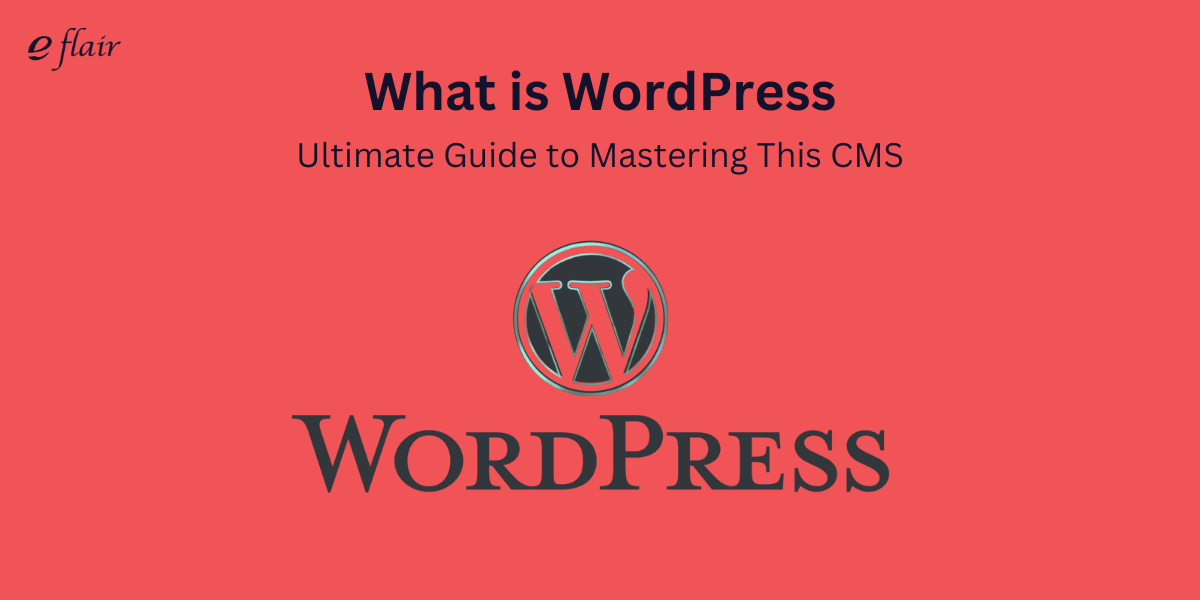WordPress, the world’s leading content management system (CMS), powers over 40% of websites, from personal blogs to large corporate sites. Launched in 2003 as a simple blogging tool, it has evolved into a versatile, open-source CMS used for e-commerce, portfolios, and mobile apps. Its open-source nature allows for extensive customization, while a user-friendly interface, customizable themes, and a vast plugin library extend its functionality. Supporting various media types, WordPress remains adaptable and relevant due to its global developer community. It’s ideal for both beginners and seasoned developers seeking a flexible platform for any online project.
In this post, we’ll explore why WordPress is a go-to choice for website creation, delving into its features, benefits, and the ways it can be tailored to meet diverse needs.
Types of WordPress: WordPress.com vs. WordPress.org
If you’ve delved into WordPress, you’ve likely encountered two distinct versions: WordPress.com and WordPress.org. While both are built on the same WordPress foundation, they offer very different user experiences. Here’s a breakdown of each:
WordPress.org: The Self-Hosted Solution
WordPress.org is the self-hosted version of WordPress. Here’s what you need to know:
- Full Control and Flexibility: With WordPress.org, you download the software and install it on your own server or a hosting provider of your choice. This setup provides complete control over your website. You can install custom themes, choose from thousands of plugins, and modify your site’s code to fit your needs.
- Responsibility and Maintenance: This level of control comes with responsibilities. You are in charge of managing backups, updates, security measures, and hosting fees. While this may seem daunting, it offers unparalleled flexibility and the potential for advanced customization.
WordPress.com: The Managed Hosting Service
WordPress.com offers a managed hosting solution with a different approach:
- Ease of Use: WordPress.com handles all technical aspects for you, including hosting, security, and site management. This makes it an excellent choice for beginners or those who prefer a hands-off approach to website maintenance.
- Customization Limitations: While it simplifies website management, WordPress.com has limitations. On the free plan, you have restricted customization options and cannot use third-party themes or plugins. To access advanced features such as Google Analytics or remove ads, you’ll need to upgrade to a premium plan.
Which One Should You Choose?
The choice between WordPress.com and WordPress.org depends on your specific needs:
- WordPress.com: Ideal if you’re new to website management and want a straightforward, low-maintenance option. It’s a great starting point if you prefer not to handle the technical aspects of running a site.
- WordPress.org: Best suited if you desire full control and extensive customization options. If you’re comfortable with managing the technical side of things or are planning a complex website, WordPress.org offers the flexibility and room for growth you need.
Why Use WordPress? Key Features & Benefits
WordPress has become a leading platform for website creation, appealing to a broad range of users from hobbyists to large enterprises. Here’s why WordPress stands out:
1. User-Friendly Interface
WordPress is easy to use with an intuitive dashboard, allowing even novices to manage content effortlessly. Drag-and-drop builders like Elementor and Gutenberg further simplify website creation without coding.
2. Extensive Customization Options
WordPress offers thousands of themes, both free and premium, enabling you to tailor your site’s design and layout to fit personal or business needs, from blogs to e-commerce.
3. Powerful E-Commerce Capabilities
With the WooCommerce plugin, WordPress turns into a powerful e-commerce platform for selling products, managing inventory, and processing payments, making it ideal for businesses.
4. SEO-Friendly Features
WordPress is naturally SEO-friendly with clean code and mobile responsiveness. Plugins like Yoast SEO and Rank Math further enhance SEO by optimizing meta tags and keywords for better search visibility.
5. Versatile Media Handling
WordPress efficiently manages diverse media types, including images, videos, and audio files, which is crucial for engaging content presentation and enhancing user experience.
6. Robust Security
WordPress maintains strong security through regular updates and plugins like Wordfence and Sucuri, protecting your site from malware and other threats when basic precautions are followed.
Setting Up Your WordPress Website
Getting started with WordPress may seem daunting, but it’s easier than you might think. In fact, one of the platform’s biggest strengths is its user-friendly setup process, which makes it accessible even to complete beginners. Here’s a simple, step-by-step guide to setting up your WordPress website.
1. Choose a Domain Name and Hosting Provider
Before you dive into WordPress, you’ll need two essentials: a domain name (your website’s address) and web hosting (the server where your website’s data is stored). Companies like Bluehost, SiteGround, and Kinsta offer WordPress-specific hosting, often with one-click installations that simplify the process. When choosing a domain name, it’s important to pick something that reflects your brand or content and is easy to remember.
2. Install WordPress
Most hosting providers make the installation process straightforward. With just a few clicks, WordPress can be installed through your hosting provider’s control panel. Many services, such as cPanel, include a one-click installation option for WordPress, making it quick and hassle-free. If you’re feeling adventurous, you can install WordPress manually by downloading the software from WordPress.org and uploading it to your server.
3. Configure Basic Settings
Once WordPress is installed, you’ll want to configure some basic settings. First, navigate to the Settings section in the WordPress dashboard. Set your site title and tagline, choose your preferred permalink structure (the URL format for your pages and posts), and ensure your site’s time zone and language are set correctly. You’ll also want to install an SSL certificate, which is essential for website security and SEO.
4. Choose a Theme
One of the best things about WordPress is the ability to customize your site’s design using themes. The WordPress theme directory offers thousands of free options, or you can purchase premium themes from marketplaces like ThemeForest. When selecting a theme, consider your site’s purpose—whether it’s a blog, portfolio, or online store. After choosing a theme, you can customize it by adjusting colors, fonts, and layouts in the WordPress customizer.
5. Install Plugins
Plugins are what make WordPress incredibly powerful. They extend the functionality of your site, allowing you to add features without writing a single line of code. For example, install the Yoast SEO plugin to improve your site’s SEO, or use WooCommerce to set up an online store. Just be cautious about installing too many plugins, as they can slow down your site.
6. Create Key Pages
Every website needs a few essential pages. Start by creating a home page, about page, and contact page. These are the building blocks of your site and help visitors understand what your website is about. You can easily add these pages by navigating to the Pages section of your WordPress dashboard.
7. Set Up Your Menu
Once you’ve created your key pages, it’s time to set up your navigation menu. This allows users to easily browse your website and find important information. Go to the Appearance section in WordPress, select Menus, and create your primary menu. You can add your pages, blog categories, and any custom links here.
8. Customize Your Site’s Appearance
Beyond choosing a theme, WordPress allows you to make further customizations. You can adjust your site’s colors, fonts, and background images in the customizer or use a page builder like Elementor to create complex layouts. Spend some time playing with these settings until your site reflects your brand and aesthetic.
9. Publish Your First Post
Now that your site is set up, it’s time to publish your first post or page. Navigate to the Posts section, click Add New, and start writing. WordPress’s block editor (also known as Gutenberg) makes it easy to add different elements, like images, headings, and videos, to your content. Once you’re satisfied, hit Publish, and your content will go live!
Setting up your WordPress website is just the beginning. As you become more familiar with the platform, you’ll discover even more ways to customize and optimize your site. Whether you’re starting a personal blog or a business website, WordPress provides all the tools you need to succeed online.
WordPress Themes and Plugins
WordPress’s popularity is driven by its extensive customization through themes and plugins, allowing users to design and enhance their websites without coding. Whether you need a sleek portfolio theme or an e-commerce plugin, WordPress has you covered.
Themes
Themes define your site’s design, including layout, fonts, and colors. With thousands of free and premium themes available, you can easily find one that fits your needs, from blogs to business websites and online shops. The WordPress Theme Directory offers free themes with customizable options, while premium themes from sites like ThemeForest provide advanced features and support. Selecting the right theme is crucial for setting the tone of your site. For instance, an e-commerce site benefits from a theme compatible with WooCommerce, while a personal blog might use a clean, minimal theme.
Plugins
Plugins enhance your site’s functionality without coding. They cover a range of features, including SEO, security, and contact forms. Essential plugins include:
- Yoast SEO: Optimizes content for search engines with suggestions on keywords and metadata.
- WooCommerce: Turns your site into an online store, managing sales and payments.
- Wordfence: Provides security by scanning for malware and blocking malicious traffic.
- UpdraftPlus: Automates backups and stores them remotely.
Be mindful not to overload your site with plugins, as this can affect performance. Choose well-coded plugins from reputable sources and keep them updated to ensure security.
Optimizing WordPress for SEO
Ensuring your WordPress site is discoverable involves optimizing various SEO elements. Here’s how to enhance your site’s visibility:
1. Use SEO Plugins
Plugins like Yoast SEO and Rank Math simplify SEO. They help optimize meta titles, descriptions, and keywords, and provide readability analysis. Yoast’s traffic light system and Rank Math’s advanced features like schema markup and Google Search Console integration are valuable tools.
2. Optimize for Mobile
With mobile-first indexing, ensure your site is mobile-responsive. Most WordPress themes are mobile-friendly, but test across devices. Use Google’s Mobile-Friendly Test or plugins like WPtouch if necessary.
3. Speed Optimization
To boost your WordPress site’s speed, use caching plugins like WP Super Cache or W3 Total Cache to reduce server load. Optimize images with tools like Smush or Imagify to cut file sizes, and implement a CDN such as Cloudflare to enhance performance globally. These steps collectively improve load times and user experience.
4. Create SEO-Friendly URLs
Set permalinks to “Post Name” under Settings > Permalinks for relevant, keyword-rich URLs.
5. Internal Linking
Enhance SEO and user engagement by linking to relevant posts or pages within your content.
6. Content Optimization
Ensure your content is high-quality and relevant, addressing your audience’s needs. Integrate keywords naturally and use clear formatting with headings, bullet points, and short paragraphs to enhance readability. This approach boosts both search engine visibility and user engagement.
By leveraging WordPress’s built-in features and plugins, and adhering to these best practices, you can significantly improve your site’s SEO and search engine rankings.
WordPress Security
To protect your WordPress site from cyberattacks, follow these key security practices:
- Keep Everything Updated: Regularly update WordPress core, themes, and plugins to patch vulnerabilities.
- Use Strong Passwords and 2FA: Employ strong, unique passwords and enable two-factor authentication using plugins like Google Authenticator.
- Install a Security Plugin: Use plugins like Wordfence or Sucuri for firewall protection, malware scanning, and threat monitoring.
- Back Up Regularly: Schedule automated backups with plugins like UpdraftPlus and store them in multiple locations.
- Secure Your Login Page: Limit login attempts and change the login URL with plugins like Limit Login Attempts Reloaded and WPS Hide Login.
- Install an SSL Certificate: Encrypt data with SSL to protect user information and improve SEO.
- Monitor for Suspicious Activity: Use security plugins to track unusual activities and respond promptly to potential threats.
By implementing these measures, you can enhance your site’s security and safeguard it against potential threats.
Performance Optimization for WordPress
To enhance your WordPress site’s speed and performance:
- Enable Caching: Use plugins like W3 Total Cache or WP Super Cache to store static page versions, reducing server load and speeding up load times.
- Optimize Images: Compress images with tools like Smush or Imagify and use lazy loading to improve load times.
- Use a CDN: Implement a Content Delivery Network such as Cloudflare to serve content from servers close to your visitors, reducing latency.
- Minimize JavaScript and CSS: Minify and defer JavaScript and CSS files with plugins like Autoptimize to reduce file sizes and improve load speeds.
- GZIP Compression: Enable GZIP compression through caching plugins to reduce file sizes and speed up transfer rates.
- Choose a Lightweight Theme: Select performance-focused themes like Astra or GeneratePress to ensure faster load times.
- Keep Plugins to a Minimum: Regularly review and remove unnecessary plugins to avoid performance slowdowns.
These steps collectively enhance site speed, improve user experience, and boost SEO.
Advanced Features: E-Commerce, Membership, and More
WordPress offers extensive flexibility for advanced functionalities:
- E-Commerce with WooCommerce: Transform your site into an online store with WooCommerce, handling product management, payments, shipping, and more. It supports various payment gateways and integrates with numerous third-party tools.
- Membership Sites: Use plugins like MemberPress and Restrict Content Pro to create exclusive content areas for subscribers. Manage memberships, subscriptions, and payments easily for sites focused on premium content or community engagement.
- Online Courses: Build and sell courses with LMS plugins like LearnDash and LifterLMS. Features include lesson modules, quizzes, certificates, and enrollment management, enhancing the learning experience.
- Mobile Applications: Convert your WordPress site into a mobile app with tools like AppPresser and MobiLoud. Offer features like push notifications and offline access for a seamless mobile experience.
- Multilingual Sites: Expand your reach globally with plugins like WPML and Polylang, enabling content translation and language switching for international audiences.
These features make WordPress a powerful platform for diverse and dynamic online projects.
Conclusion
WordPress is the world’s most popular CMS due to its flexibility and ease of use. With WordPress.org, users gain full control over design and functionality, ideal for customization. WordPress.com offers a managed, user-friendly experience for those preferring convenience. Supported by a global community, WordPress continually evolves with new plugins and themes, ensuring it remains a secure, scalable, and cutting-edge platform for website creation and management. If you’re looking for a CMS that can evolve with your needs and give you the freedom to build anything from a blog to a full-fledged online store, WordPress is the ultimate choice.
Common WordPress FAQs
1. How do I speed up my WordPress site?
A slow website can be frustrating for visitors and may negatively affect your search engine rankings. To speed up your WordPress site, here are a few practical steps:
- Use a caching plugin like WP Super Cache or W3 Total Cache, which reduces the load on your server by generating static versions of your site.
- Optimize your images using plugins like Smush or Imagify to compress image files without sacrificing quality.
- Choose a lightweight theme that doesn’t rely on excessive code or heavy design elements.
- Minimize plugins: Only use essential plugins, as too many can slow down your website.
- Enable GZIP compression: This reduces the size of your files, making them load faster.
2. How do I secure my WordPress site?
Security is a top concern for many WordPress users, and with good reason. Here are some effective ways to secure your WordPress site:
- Keep everything updated, including WordPress core, themes, and plugins. Updates often include security patches that protect your site from vulnerabilities.
- Use strong, unique passwords for all accounts and consider enabling two-factor authentication (2FA) with a plugin like Google Authenticator.
- Install a security plugin like Wordfence or Sucuri, which monitors your site for malware and provides a firewall.
- Back up your site regularly using tools like UpdraftPlus, so you can quickly restore it in case of an issue.
3. How do I migrate my site from another platform to WordPress?
Migrating a website from another platform, such as Squarespace or Wix, to WordPress is a common task, especially for users seeking more flexibility. The process typically involves:
- Exporting your content from the old platform (most platforms have export tools).
- Installing a plugin like All-in-One WP Migration or Migrate Guru to import your content into WordPress.
- Updating your URLs and setting up permalinks in WordPress to ensure that your new site functions correctly and is SEO-friendly.
4. How do I fix the White Screen of Death?
The White Screen of Death is a frustrating issue where your WordPress site displays a blank page. It’s often caused by a theme or plugin conflict. Here’s how to resolve it:
- Disable plugins: Access your site’s file manager through FTP or your hosting control panel, then rename your plugins folder to deactivate all plugins.
- Switch to a default theme: If plugins aren’t the issue, try switching to a default WordPress theme like Twenty Twenty-One to see if your theme is causing the problem.
- Enable debugging: Turn on WordPress debugging by adding define(‘WP_DEBUG’, true); to your wp-config.php file. This will display errors that can help pinpoint the issue.
5. How do I create a backup of my WordPress site?
Backing up your WordPress site is essential for safeguarding your data. Here’s how to create a backup:
- Install a backup plugin like UpdraftPlus or BackupBuddy, which allows you to create and schedule backups easily.
- Store backups in a secure location, such as Google Drive, Dropbox, or on your server.
- Some hosting providers offer automatic backups, so check if this feature is included in your hosting plan.
6. How can I make my WordPress site mobile-friendly?
With mobile traffic surpassing desktop, having a mobile-friendly website is essential. Here’s how to ensure your site looks great on mobile devices:
- Choose a responsive theme: Most modern WordPress themes are mobile-responsive, meaning they automatically adjust to different screen sizes.
- Use plugins like WPtouch to create a mobile-friendly version of your site if your theme isn’t responsive.
- Test your site using Google’s Mobile-Friendly Test to identify any issues.