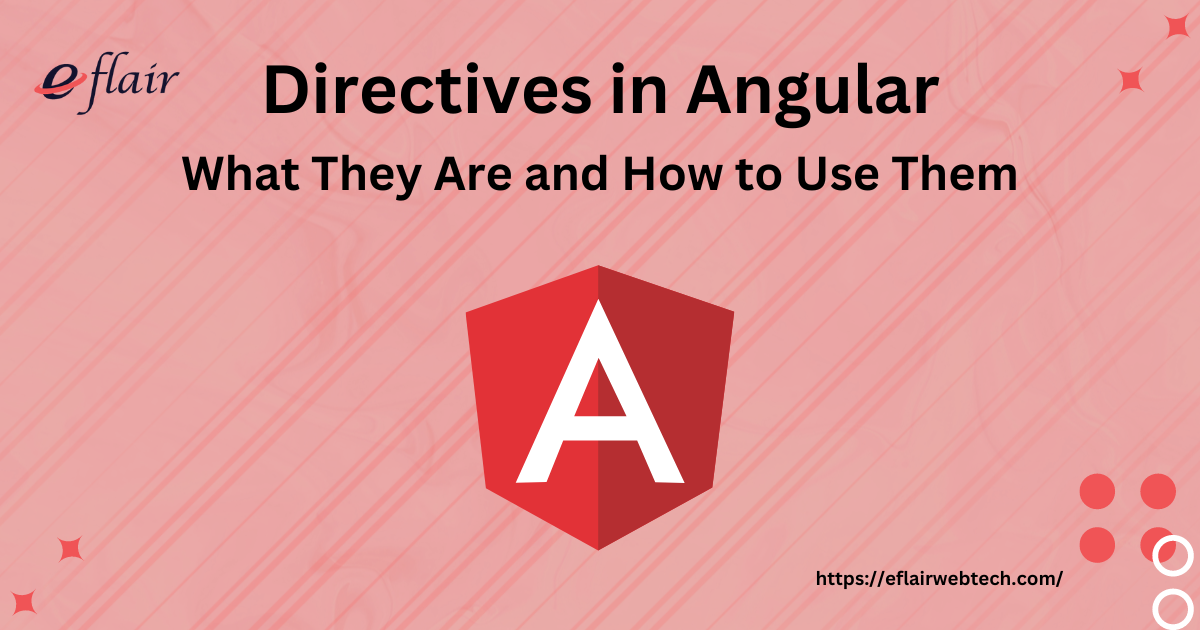Front end development involves creating the visual and interactive parts of a website or web application that users interact with directly. Angular, developed and maintained by Google, is a powerful framework for building dynamic web applications. It stands out because of its ability to create sophisticated single-page applications (SPAs) that are highly interactive and performant. One of the core features that enable this is the concept of directives.
Directives in Angular are special markers in the DOM that tell Angular to attach a specified behavior to that element or even transform the DOM element and its children. Essentially, directives extend the HTML by providing new syntax and behaviors to elements. They are fundamental to creating dynamic and reusable components in Angular applications.
Why Directives Are Essential in Angular
Directives play a crucial role in Angular development. They allow developers to:
- Manipulate the DOM: Directives can add or remove elements, alter styles, and perform other DOM manipulations based on application logic.
- Encapsulate Reusable Behaviors: Instead of repeating code, developers can create directives that encapsulate behaviors and reuse them across various components.
- Maintain Clean Code: By separating the logic into directives, the main component code remains clean and focused on its primary purpose, improving maintainability and readability.
Example and Context
Consider a scenario where you need to display or hide a section of your application based on user actions. Instead of embedding the logic within the component, you can use Angular’s *ngIf directive, which makes this operation straightforward and keeps your code organized. This approach exemplifies how directives simplify the development process and enhance the functionality of Angular applications.
Types of Directives in Angular
Directives are a cornerstone of Angular’s power and flexibility. Understanding the types of directives available and their respective uses is essential for any developer looking to master Angular. Angular categorizes directives into three primary types: Structural Directives, Attribute Directives, and Component Directives.
- Structural Directives
- Attribute Directives
- Component Directives
Each of these types serves a unique purpose and is used in different contexts within Angular applications. Let’s explore each type in detail.
1. Structural Directives
Structural directives are a powerful feature of Angular that can alter the structure of the DOM by adding or removing elements. They are identified by the asterisk (*) prefix in their syntax. Common structural directives include *ngIf, *ngFor, and *ngSwitch.
*ngIfDirective: This directive conditionally includes or excludes elements from the DOM based on a boolean expression. For instance, it can be used to display a login button only if the user is not logged in.
<button *ngIf="!isLoggedIn">Login</button>In this example, the button will only be rendered if the isLoggedIn property is false.
*ngForDirective: It is used to repeat a portion of the DOM tree based on an iterable, like an array or a collection. This is particularly useful for displaying lists of items.
<ul>
<li *ngFor="let item of items">{{ item.name }}</li>
</ul>Here, *ngFor iterates over the items array and renders a list item for each element in the array.
*ngSwitchDirective: This directive conditionally swaps the DOM structure based on a given expression. It works in conjunction withngSwitchCaseandngSwitchDefaultto provide flexible and clear conditional templates.
<div [ngSwitch]="status">
<p *ngSwitchCase="'success'">Success!</p>
<p *ngSwitchCase="'error'">Error occurred.</p>
<p *ngSwitchDefault>Unknown status.</p>
</div>The example demonstrates how *ngSwitch dynamically renders different paragraphs based on the value of status.
Structural directives are essential for creating dynamic and interactive applications by manipulating the DOM structure based on data changes or user interactions.
2. Attribute Directives
Attribute directives change the appearance or behavior of an element, component, or another directive. Unlike structural directives, they do not change the DOM layout but modify the attributes of DOM elements.
ngClassDirective: This directive adds and removes CSS classes on an element based on an expression. It can dynamically adjust styling to reflect application state.
<div [ngClass]="{ 'active': isActive, 'inactive': !isActive }">Content</div>This example binds the active class if isActive is true, and inactive otherwise.
ngStyleDirective: It allows you to modify the inline styles of an element based on expressions. This is useful for applying styles conditionally without defining them in CSS files. Linking CSS to HTML is a fundamental aspect of web development.
<div [ngStyle]="{ 'color': isHighlighted ? 'blue' : 'black' }">Styled Text</div>Here, the text color changes based on the isHighlighted boolean.
ngModelDirective: Used in form elements,ngModelbinds the form input fields to the model properties, enabling two-way data binding. It keeps the UI and the model in sync automatically.
<input [(ngModel)]="userName" placeholder="Enter your name">This binds the input value to the userName property in the component, updating the property as the user types and vice versa.
Attribute directives are vital for dynamically modifying the visual aspects and behavior of your components without altering the underlying structure of the DOM.
3. Component Directives
Component directives are the most commonly used directives in Angular. They are directives with a template. Components are the building blocks of Angular applications and are defined using the @Component decorator.
- Defining a Component: A component encapsulates a portion of the UI with its own view and logic. Each component consists of an HTML template, a CSS stylesheet, and a TypeScript class that defines its behavior.
@Component({
selector: 'app-hero',
template: `
<h2>{{hero.name}}</h2>
<p>{{hero.description}}</p>
`,
styles: [`
h2 { color: red; }
p { font-size: 14px; }
`]
})
export class HeroComponent {
hero = { name: 'Iron Man', description: 'A billionaire superhero' };
}In this example, HeroComponent is a simple Angular component that displays the name and description of a hero.
- Component Interaction: Components can interact with each other via input and output properties. This enables building complex, hierarchical UIs where components communicate and collaborate effectively.
@Component({
selector: 'app-parent',
template: `
<app-child [childProperty]="parentValue" (childEvent)="onChildEvent($event)"></app-child>
`
})
export class ParentComponent {
parentValue = 'Parent Value';
onChildEvent(event: any) {
console.log(event);
}
}This snippet shows a parent component passing data to a child component through an input property and handling an event emitted by the child.
Component directives combine the functionalities of directives with a template, making them indispensable in structuring and managing Angular applications.
Creating Custom Directives in Angular
Custom directives are a powerful feature in Angular that allow developers to encapsulate reusable behaviors and tailor their applications to specific needs. By creating your own directives, you can extend Angular’s capabilities beyond its built-in options and implement unique functionality for your project. In this section, we’ll explore why custom directives are beneficial and provide a detailed guide on how to create them.
Why Create Custom Directives?
Custom directives in Angular are essential for several reasons:
- Encapsulation of Logic: They allow you to encapsulate and reuse common behaviors or UI patterns, reducing code duplication and making your application easier to maintain.
- Enhancing Readability: Custom directives can make templates cleaner and more readable by moving complex logic out of the template and into a directive.
- Promoting Reusability: Once created, a custom directive can be reused across multiple components or projects, saving development time and ensuring consistency.
- Extending Angular’s Functionality: They enable you to extend Angular’s functionality to meet the specific requirements of your application that may not be covered by Angular’s built-in directives.
Step-by-Step Guide to Creating a Custom Directive
Creating a custom directive in Angular involves several steps. Let’s walk through a practical example where we build a custom directive that changes the text color of an element on mouse hover.
Step 1: Setting Up the Angular Project
First, ensure you have an Angular project set up. You can create a new Angular project using the Angular CLI:
ng new custom-directives-demo
cd custom-directives-demoAfter setting up the project, navigate to the project directory.
Step 2: Generating the Directive
Use the Angular CLI to generate a new directive. This command creates the necessary files and updates your module to include the new directive:
ng generate directive highlightThis command will create two files: highlight.directive.ts and highlight.directive.spec.ts.
Step 3: Implementing the Directive Logic
Open the highlight.directive.ts file and implement the logic for changing the text color on hover:
import { Directive, ElementRef, HostListener, Input } from '@angular/core';
@Directive({
selector: '[appHighlight]'
})
export class HighlightDirective {
@Input() appHighlight = '';
constructor(private el: ElementRef) {}
@HostListener('mouseenter') onMouseEnter() {
this.highlight(this.appHighlight || 'yellow');
}
@HostListener('mouseleave') onMouseLeave() {
this.highlight('');
}
private highlight(color: string) {
this.el.nativeElement.style.backgroundColor = color;
}
}In this example:
@Input() appHighlight: This input property allows you to pass a color value to the directive.@HostListener: These decorators listen for mouseenter and mouseleave events to change the background color when the mouse hovers over the element.ElementRef: This service provides a way to directly access the DOM element to apply the style changes.
Step 4: Applying the Directive in a Template
To use your custom directive, apply it to an element in your template and pass a color value:
<p appHighlight="lightblue">Hover over this text to see the highlight effect.</p>When you hover over this paragraph, the background color changes to light blue. You can replace "lightblue" with any color value or bind it to a component property for dynamic styling.
Step 5: Testing and Debugging
Testing your directive involves ensuring it works as expected across various scenarios. You can write unit tests in the highlight.directive.spec.ts file or perform manual testing by running the application and interacting with the element.
To start the application and test the directive, use:
ng serveAdvanced Use of Directives in Angular
As you become more proficient with Angular, understanding advanced techniques for using directives can significantly enhance the functionality and performance of your applications. This section delves into some sophisticated aspects of Angular directives, including dynamic directives, their interaction with Angular forms, and the use of directives with Angular’s Dependency Injection system.
1. Dynamic Directives
Dynamic directives enable developers to add, modify, or remove directives programmatically at runtime, offering a higher level of flexibility and control over the application’s behavior.
Creating and Managing Dynamic Directives
To work with dynamic directives, you often need to manipulate Angular’s ViewContainerRef and ComponentFactoryResolver services. These tools allow you to create and insert components or directives dynamically.
Here’s an example demonstrating how to dynamically add a directive to a component:
import { Component, Directive, Input, ViewContainerRef, ComponentFactoryResolver } from '@angular/core';
@Directive({
selector: '[appDynamic]'
})
export class DynamicDirective {
@Input() set appDynamic(component: any) {
const componentFactory = this.resolver.resolveComponentFactory(component);
this.viewContainerRef.clear();
this.viewContainerRef.createComponent(componentFactory);
}
constructor(private viewContainerRef: ViewContainerRef, private resolver: ComponentFactoryResolver) {}
}
@Component({
selector: 'app-dynamic-component',
template: `<p>This is a dynamically loaded component!</p>`
})
export class DynamicComponent {}
@Component({
selector: 'app-root',
template: `<div appDynamic="DynamicComponent"></div>`
})
export class AppComponent {}In this example:
appDynamicdirective dynamically creates and inserts a specified component into the DOM.ViewContainerRefandComponentFactoryResolverare used to manage the insertion of the component.
Dynamic directives are incredibly useful for scenarios where the application’s UI needs to adapt based on runtime conditions, such as user interactions or data changes.
2. Directives and Angular Forms
Angular forms are fundamental for capturing and validating user inputs. Directives can significantly enhance form functionalities by adding custom behaviors or validations.
Using Directives to Enhance Form Controls
For instance, let’s create a custom directive to validate if a password input matches a confirmation input:
import { Directive, Input } from '@angular/core';
import { NG_VALIDATORS, Validator, AbstractControl, ValidationErrors } from '@angular/forms';
@Directive({
selector: '[appConfirmPassword]',
providers: [{ provide: NG_VALIDATORS, useExisting: ConfirmPasswordDirective, multi: true }]
})
export class ConfirmPasswordDirective implements Validator {
@Input() appConfirmPassword: string;
validate(control: AbstractControl): ValidationErrors | null {
const password = control.root.get(this.appConfirmPassword);
if (password && control.value !== password.value) {
return { confirmPassword: true };
}
return null;
}
}Usage in a template:
<form #form="ngForm">
<input name="password" ngModel placeholder="Password">
<input name="confirmPassword" ngModel appConfirmPassword="password" placeholder="Confirm Password">
</form>Here:
appConfirmPassworddirective checks if the value of the confirmation input matches the value of the original password input.- This custom validator integrates seamlessly with Angular’s form validation framework.
Such directives are vital in ensuring robust form handling and improving user experience by providing real-time feedback and validation.
3. Directives with Angular Dependency Injection
Angular’s Dependency Injection (DI) system is a powerful tool for managing dependencies within an application. Directives can utilize DI to enhance their functionality by injecting services or other dependencies directly.
Leveraging Dependency Injection in Directives
For example, a custom directive might need to log information whenever it modifies an element. By injecting a logging service, the directive can efficiently perform this task:
import { Directive, ElementRef, Renderer2, Input } from '@angular/core';
import { LoggerService } from './logger.service';
@Directive({
selector: '[appLoggable]'
})
export class LoggableDirective {
@Input() set appLoggable(message: string) {
this.renderer.setStyle(this.el.nativeElement, 'border', '1px solid red');
this.logger.log(message);
}
constructor(private el: ElementRef, private renderer: Renderer2, private logger: LoggerService) {}
}In this directive:
LoggerServiceis injected to log messages whenever the directive is applied or changes.ElementRefandRenderer2are used to modify the element’s style.
Injecting services into directives allows for modular and reusable design patterns, enhancing the capabilities and maintainability of your Angular applications.
Best Practices for Using Directives in Angular
Utilizing directives effectively is crucial for developing clean, maintainable, and performant Angular applications. By adhering to best practices, developers can ensure their directives are not only powerful but also maintain high code quality and efficiency. In this section, we will explore key practices to follow when working with Angular directives.
1. Organizing and Structuring Directives
Proper organization and structure of directives are essential for maintaining scalable and readable codebases. Here are some best practices:
- Keep Directives Modular and Focused:
- Single Responsibility Principle (SRP): Each directive should have a single, clear purpose. This makes them easier to test, maintain, and reuse.
- Example: A directive for tooltip functionality should only manage tooltip behavior and not include unrelated logic like form validation.
- Use Meaningful Naming Conventions:
- Descriptive Names: Choose names that clearly describe the directive’s purpose and usage. Prefixing with
appor the project name can help avoid conflicts with standard HTML attributes or third-party libraries. - Example: Use
appTooltipinstead of justtooltipto ensure clarity and avoid conflicts.
- Descriptive Names: Choose names that clearly describe the directive’s purpose and usage. Prefixing with
- Consistent Directory Structure:
- Organize Directives by Feature: Group related directives into feature-specific folders. This structure makes it easier to locate and manage them, especially in larger applications.
- Example: Store all form-related directives in a
formsdirectory and UI-related directives in auidirectory.
- Documentation and Comments:
- Inline Comments: Add comments to explain complex logic within directives. This is particularly useful for other developers or for future maintenance.
- External Documentation: Maintain comprehensive documentation for each directive, including its purpose, usage examples, and any configurable options.
2. Performance Optimization with Directives
To ensure directives do not negatively impact the application’s performance, consider these optimization strategies:
- Avoid Unnecessary DOM Manipulations:
- Minimize Changes: Only alter the DOM when necessary. Excessive manipulations can lead to performance bottlenecks.
- Example: Instead of constantly updating styles via the directive, apply CSS classes that change styles conditionally.
- Efficient Event Handling:
- Throttle or Debounce Events: Use techniques like throttling or debouncing to limit how often event handlers are called. This is especially important for events that fire frequently, like
scrollorresize. - Example: Use
rxjsoperators to throttle aninputevent handler that processes user input.
- Throttle or Debounce Events: Use techniques like throttling or debouncing to limit how often event handlers are called. This is especially important for events that fire frequently, like
- Leverage Angular’s Change Detection Wisely:
- Use
OnPushChange Detection Strategy: For components that use directives, set the change detection strategy toOnPushto reduce the frequency of change detection cycles. - Example: Configure
ChangeDetectionStrategy.OnPushfor performance-sensitive components using directives.
- Use
- Lazy Loading for Heavy Directives:
- Load Directives on Demand: For directives that are not always needed, consider loading them lazily to improve initial load times and reduce unnecessary resource usage.
- Example: Dynamically load a directive used for advanced features that only a subset of users access.
3. Ensuring Compatibility and Reusability
Designing directives for compatibility and reusability helps in building a robust and maintainable codebase. Here’s how to achieve this:
- Decoupling from Specific Contexts:
- Avoid Tightly Coupled Logic: Ensure directives do not depend heavily on specific component implementations or application contexts.
- Example: Instead of hardcoding references to a parent component, use Angular’s dependency injection to pass in required services or data.
- Using Inputs and Outputs:
- Leverage Angular’s Binding Mechanisms: Use
@Inputand@Outputto make directives flexible and configurable. - Example: A custom modal directive should receive its content and configuration via
@Inputproperties rather than hardcoding them.
- Leverage Angular’s Binding Mechanisms: Use
- Testing for Compatibility:
- Cross-Component Testing: Test directives across various components to ensure they behave correctly in different contexts.
- Example: Use unit tests to validate that a tooltip directive works consistently across different UI elements.
- Documenting Usage Scenarios:
- Provide Clear Usage Examples: Include examples in documentation to demonstrate how to use the directive in different scenarios.
- Example: Document how a date-picker directive can be used in forms, standalone fields, and within complex UI components.
Common Pitfalls and How to Avoid Them
Working with directives in Angular can significantly streamline your development process, but it also comes with potential pitfalls that can lead to problems like performance issues, maintenance challenges, and bugs. In this section, we’ll explore common pitfalls encountered when using directives and provide strategies to avoid them.
1. Overuse and Misuse of Directives
Pitfall: Directives are powerful, but overusing them or using them inappropriately can complicate the application. This often happens when developers try to encapsulate too much functionality within a single directive or use directives where simpler solutions would suffice.
How to Avoid:
- Assess the Use Case: Before creating a directive, evaluate if it is the best solution. Sometimes, a simple component or service might be more appropriate.
- Example: Instead of creating a directive to manage form state, consider using Angular’s reactive forms with built-in validators and controls.
- Keep It Simple: Design directives to handle focused, specific tasks. Avoid cramming multiple functionalities into one directive.
- Example: Create separate directives for different functionalities like validation and formatting, rather than combining them into a single directive.
- Use Components Where Appropriate: Angular components are a type of directive with a template. When you need to define a part of the UI, use a component instead of a directive.
- Example: For UI elements that require a template, such as modals or tabs, use components rather than trying to create complex structural directives.
2. Directive Conflicts and Resolution
Pitfall: Conflicts can arise when multiple directives are applied to the same element, particularly if they attempt to manipulate the DOM in incompatible ways.
How to Avoid:
- Design Directives to Coexist: Ensure that directives can function independently without interfering with each other.
- Example: If you have a directive that sets styles and another that handles events, ensure they do not modify overlapping properties or functionalities.
- Namespace Directives: Use unique prefixes or namespaces for custom directives to avoid conflicts with other directives or HTML attributes.
- Example: Prefix custom directive selectors with a project-specific abbreviation, such as
appCustomTooltip.
- Example: Prefix custom directive selectors with a project-specific abbreviation, such as
- Test in Combination: Regularly test your directives in combinations to identify and resolve conflicts early in the development process.
- Example: Apply multiple directives to test elements in your test cases to ensure they work well together.
- Use
Renderer2Safely: When manipulating the DOM, use Angular’sRenderer2to ensure compatibility and avoid direct DOM manipulations that might conflict with other directives.- Example: Instead of using
nativeElement.style, userenderer.setStyleto safely apply styles within a directive.
- Example: Instead of using
3. Maintaining Readability and Maintainability
Pitfall: Complex directives with intricate logic can make the code hard to read and maintain, especially as the application grows.
How to Avoid:
- Follow SRP (Single Responsibility Principle): Ensure each directive has a single, well-defined responsibility.
- Example: If you need to add both click handling and style changing, create two separate directives instead of combining them into one.
- Modularize Large Directives: Break down large directives into smaller, more manageable parts. Consider using helper services for shared logic.
- Example: Use a separate service to handle complex data processing, and inject it into the directive as needed.
- Comment and Document: Include clear comments and documentation for each directive, explaining its purpose, inputs, outputs, and any important behaviors.
- Example: Document any assumptions, special cases, or potential side effects that users of the directive should be aware of.
- Refactor Regularly: As requirements evolve, refactor directives to keep the code clean and aligned with the latest needs.
- Example: If a directive’s functionality has expanded over time, consider splitting it into multiple focused directives.
Advanced Techniques for Directives in Angular
Mastering the basics of directives in Angular is just the beginning. To fully leverage their potential, it’s important to explore advanced techniques that enhance your application’s functionality and performance. This section delves into creating interactive and composable directives, integrating animations effectively, and harnessing Angular’s Dependency Injection system within directives.
1. Interactive and Composable Directives
Interactive and composable directives play a crucial role in building responsive and modular applications, especially in the realm of responsive web design. They allow developers to create UI elements that can adapt to user interactions and combine multiple functionalities seamlessly, ensuring that the application remains user-friendly and accessible across various devices and screen sizes.
Creating Interactive Directives
Interactive directives respond to user actions, such as clicks, hovers, or key presses. These interactions can trigger changes in the UI, providing immediate feedback to the user and enhancing the overall experience.
Example: Consider a directive that highlights an element when it is clicked and removes the highlight when the mouse leaves. This type of interaction is common in making elements more noticeable upon user interaction.
@Directive({
selector: '[appInteractiveHighlight]'
})
export class InteractiveHighlightDirective {
private defaultColor = 'lightblue';
constructor(private el: ElementRef, private renderer: Renderer2) {}
@HostListener('click') onClick() {
this.highlight(this.defaultColor);
}
@HostListener('mouseleave') onMouseLeave() {
this.highlight(null);
}
private highlight(color: string) {
this.renderer.setStyle(this.el.nativeElement, 'backgroundColor', color);
}
}Usage:
<p appInteractiveHighlight>Click me to see the highlight!</p>In this example, the appInteractiveHighlight directive changes the background color when the element is clicked and reverts it when the mouse leaves. This simple yet effective interaction can significantly improve the user interface by providing visual cues.
Creating Composable Directives
Composable directives are designed to combine multiple functionalities into reusable units. They allow developers to build complex UI components by integrating different directives that work together harmoniously.
Example: A directive that provides tooltip functionality and dynamically updates its content based on user interactions or data changes.
@Directive({
selector: '[appTooltip]'
})
export class TooltipDirective {
@Input() appTooltip: string;
constructor(private el: ElementRef, private renderer: Renderer2) {}
@HostListener('mouseenter') onMouseEnter() {
this.showTooltip();
}
@HostListener('mouseleave') onMouseLeave() {
this.removeTooltip();
}
private showTooltip() {
const tooltip = this.renderer.createElement('span');
const text = this.renderer.createText(this.appTooltip);
this.renderer.appendChild(tooltip, text);
this.renderer.appendChild(this.el.nativeElement, tooltip);
this.renderer.setStyle(tooltip, 'position', 'absolute');
this.renderer.setStyle(tooltip, 'backgroundColor', 'black');
this.renderer.setStyle(tooltip, 'color', 'white');
this.renderer.setStyle(tooltip, 'padding', '5px');
this.renderer.setStyle(tooltip, 'borderRadius', '5px');
this.renderer.setStyle(tooltip, 'top', '100%');
this.renderer.setStyle(tooltip, 'left', '50%');
this.renderer.setStyle(tooltip, 'transform', 'translateX(-50%)');
}
private removeTooltip() {
const tooltip = this.el.nativeElement.querySelector('span');
if (tooltip) {
this.renderer.removeChild(this.el.nativeElement, tooltip);
}
}
}Usage:
<button appTooltip="Tooltip text here!">Hover over me</button>The appTooltip directive adds a tooltip to any element it’s applied to, displaying dynamic content on hover. By encapsulating this functionality in a directive, you can easily reuse and maintain it across different components.
Integrating Animations with Directives
Animations make web applications more engaging and can guide users through the interface. Angular’s animation capabilities can be enhanced by directives to create reusable and interactive visual effects.
Example: A directive that animates the opacity of an element when it enters or leaves the viewport, creating a smooth fade-in and fade-out effect.
import { Directive, ElementRef, HostListener, Renderer2 } from '@angular/core';
@Directive({
selector: '[appFadeInOut]'
})
export class FadeInOutDirective {
constructor(private el: ElementRef, private renderer: Renderer2) {
this.renderer.setStyle(this.el.nativeElement, 'transition', 'opacity 0.5s');
}
@HostListener('mouseenter') onMouseEnter() {
this.setOpacity(1);
}
@HostListener('mouseleave') onMouseLeave() {
this.setOpacity(0.5);
}
private setOpacity(opacity: number) {
this.renderer.setStyle(this.el.nativeElement, 'opacity', opacity);
}
}Usage:
<div appFadeInOut>
Hover over me to see the fade effect!
</div>The appFadeInOut directive modifies the element’s opacity on mouse interactions, creating a fade effect. This approach simplifies the application of consistent animations across different parts of the UI.
Utilizing Angular’s Dependency Injection in Directives
Angular’s Dependency Injection (DI) system allows services and other dependencies to be injected into components and directives, promoting modular and testable code. Directives can leverage DI to perform complex tasks by using injected services.
Example: A directive that tracks user interactions with elements and logs these interactions using a logging service.
import { Directive, ElementRef, Renderer2, Input } from '@angular/core';
import { LoggerService } from './logger.service';
@Directive({
selector: '[appTrackClicks]'
})
export class TrackClicksDirective {
@Input() appTrackClicks: string;
constructor(private el: ElementRef, private renderer: Renderer2, private logger: LoggerService) {}
@HostListener('click') onClick() {
this.logger.log(`Element clicked: ${this.appTrackClicks}`);
this.renderer.setStyle(this.el.nativeElement, 'border', '2px solid blue');
}
}Usage:
<button appTrackClicks="Button A">Click me</button>In this example, the appTrackClicks directive logs a message every time the button is clicked and visually highlights the element by changing its border. It demonstrates how DI can be used to inject a logging service into a directive, enabling it to perform complex, service-dependent tasks.
Conclusion
Directives in Angular are indispensable tools for developers aiming to create interactive, efficient, and maintainable web applications. They extend the capabilities of HTML, enabling dynamic DOM manipulations, customized behaviors, and reusable components. By mastering both basic and advanced techniques, including the creation of custom directives and the integration of complex animations and dependency injection, developers can significantly enhance their Angular projects. As you continue to explore and implement directives, you’ll find that they offer a powerful way to keep your codebase clean, modular, and robust, ultimately leading to more responsive and engaging user experiences.